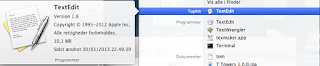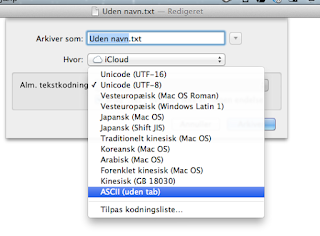NB: this application is from 2010 and is made for Mac OS Snow Leopard. Although it works perfectly fine on my machine running Mac OS Mountain Lion 10.8.3. I cannot guarantee that it will work on your version of mac nor that it will be bugfree. In my case I think it is the best free (and maybe the only) solution for running a fully working svn client integrated with finder. This client is a plugin called SCPlugin.
Install SCPlugin
For installing SCPlugin the first thing you have to do is to download the installation file: SCPluginWhen you have downloaded the file - you just run the installation as you normally do - with normal mac os installations. You just have to run all the default setups - click Next without changing any settings.
When finish installing the plugin - open the Application folder and find SCToolbarButton:
Move SCToolbarButton up to the finder bar and now your are ready to go...
Using SCPlugin
SCPlugin is very simple to use - you just have to follow these steps:
Links
- Create an empty folder - For example i created a folder called SVN_Folder on the desktop:

- Open the folder
- Click on the SCPlugin icon and choose Checkout

- A new window opens and you just fill in the blanks with your SVN Repository URL, Usename and Password - Notice the screendump below - you have to check the Recursive checkbox.

- When you have filled the blanks, just click the Checkout button and you are done !
Links