This is the same functionality as Google's Gmail which have been supporting IMAP for some years.
This tutorial will show you how to set your Microsoft Mail up and running with IMAP on Mac's Mail client.
Setup Microsoft mail on Mac's Mail
Step 1: Open Mail and add account
Click on Mail menu and select Add Account...
Step 2: Choose Mail Account
Select Add Other Mail Account... and click Continue
Step 3: Enter your information
Write your full name, email address and password and click Create
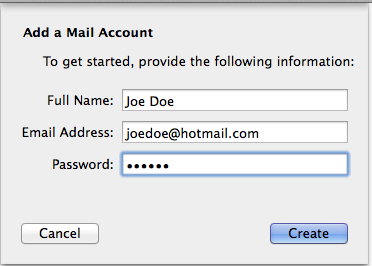
After you click Create it contacts the server and tell you that you should configure account manually.
Then just click Next
Step 4: IMAP for incoming server
Choose IMAP and enter IMAP information for incoming server: imap-mail.outlook.com
Click Next
Click Next
Step 5: IMAP for outgoing server
Enter this information SMTP Server: smtp-mail.outlook.com
Then click Create and you're done!






